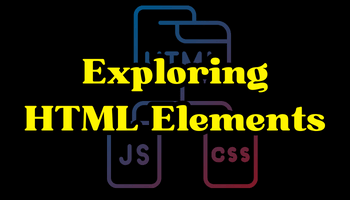Exploring HTML Elements
HTML (Hypertext Markup Language) is the backbone of the internet, serving as the foundation for all web content. In this article, we will embark on a journey to explore HTML elements, from the basic structure to more advanced tags, shedding light on their importance and practical applications. So, fasten your seatbelts, and let's dive into the world of HTML elements.
Table of Contents
1. Introduction to HTML Elements
HTML elements are the building blocks of web pages. They are represented by tags enclosed in angle brackets, such as <tag>. Each HTML element serves a specific purpose and can contain text, other elements, or both. Let's delve deeper into the structure of HTML elements.
2. The Structure of an HTML Element
An HTML element typically consists of an opening tag, content, and a closing tag. For example:
htmlCopy code
<p>This is a paragraph.</p>
The opening tag <p> indicates the start of the paragraph, and the closing tag </p> denotes its end.
3. Common HTML Elements
Heading Elements (H1-H6)
HTML provides six levels of headings, with H1 being the highest and H6 the lowest. These headings are used to structure content and improve accessibility.
Paragraphs (P)
Paragraphs are used for text content. They provide structure and make content more readable.
Lists (UL, OL, LI)
HTML allows you to create both unordered (UL) and ordered (OL) lists using list items (LI).
Links (A)
Links are essential for navigation. They connect web pages and allow users to explore content seamlessly.
4. Formatting Text
HTML provides tags to format text, including making it bold, italic, or underlined.
Bold (B)
You can make text bold using the <b> tag.
Italics (I)
Text can be italicized with the <i> tag.
Underline (U)
The <u> tag underlines text.
5. Working with Images (IMG)
Images are integral to web design. The <img> tag is used to display images on a web page.
Certainly! The HTML <img> tag is used to display images on a web page. Here's how you can use it:
<img src="image-source.jpg" alt="Description of the image" width="200" height="150">Let's break down the attributes of the <img> tag:
src: This attribute specifies the source (URL) of the image. You should replace"image-source.jpg"with the actual URL or file path of your image.alt: The alt attribute is used to provide alternative text for the image. This text is displayed if the image cannot be loaded or for accessibility purposes. It should describe the content or purpose of the image.widthandheight: These attributes set the width and height of the image in pixels. You can adjust these values to control the image's dimensions on the web page. Note that specifying the dimensions helps the browser render the page more smoothly, even before the image is fully loaded.
Here's an example with actual values:
<img src="https://example.com/my-image.jpg" alt="A beautiful landscape" width="800" height="600">In this example, we have an image with the source URL "https://example.com/my-image.jpg", a description of "A beautiful landscape" for the alt attribute, and dimensions of 800 pixels in width and 600 pixels in height.
6. Creating Forms (Form)
Forms are used to collect user data. HTML offers various form elements, such as text input, radio buttons, and checkboxes.
Text Input (Input Type="text")
Users can enter text in input fields using this tag.
Radio Buttons (Input Type="radio")
Radio buttons allow users to select a single option from a list.
Checkboxes (Input Type="checkbox")
Checkboxes permit users to select multiple options.
7. HTML5 Semantic Elements
HTML5 introduced several semantic elements that provide meaning and structure to web documents. These elements help both web developers and browsers better understand the content and its context. Here are some of the key HTML5 semantic elements:
- <header>: The
<header>element represents the introductory content of a section or page. It typically contains headings, logos, navigation menus, and other content that appears at the top of a webpage. - <nav>: The
<nav>element is used to define a section of navigation links. It's often used for menus, navigation bars, or lists of links that help users move around the website. - <main>: The
<main>element signifies the main content area of a web page. Each page should have only one<main>element, and it should encapsulate the primary content. - <article>: The
<article>element represents a self-contained piece of content that can be independently distributed or syndicated. Articles can include blog posts, news stories, forum posts, and more. - <section>: The
<section>element is a generic container for grouping related content. It doesn't impart any semantic meaning by itself but is useful for structuring content hierarchically. - <aside>: The
<aside>element is used for content that is tangentially related to the main content. It's often used for sidebars, pull quotes, or advertising. - <figure> and <figcaption>: These elements are used together to embed images, illustrations, diagrams, or videos within a document. The
<figure>element represents the container, while<figcaption>provides a caption or description for the content. - <footer>: The
<footer>element represents the footer section of a document or a section. It typically contains information such as copyright notices, contact details, and links to related documents. - <time>: The
<time>element is used to mark up dates and times, providing a machine-readable format for better accessibility and search engine optimization. - <mark>: The
<mark>element is used to highlight or mark text that needs attention or emphasis. It can be useful for highlighting search results. - <details> and <summary>: These elements are used together to create interactive disclosure widgets.
<details>defines a disclosure container, and<summary>provides the summary or label for the disclosed content.
HTML5 semantic elements enhance the clarity, accessibility, and SEO-friendliness of web content. By using these elements appropriately, web developers can create well-structured and meaningful web pages. These elements also contribute to better search engine ranking and improved user experiences.
8. Embedding Multimedia
Embedding multimedia content in web pages is a powerful way to engage users and make your website more interactive. HTML provides specific elements for embedding various types of multimedia, such as videos and audio. Here's how you can embed multimedia in your web pages:
Embedding Videos with <video>
The <video> element allows you to embed videos directly into your web page. Here's the basic structure:
<video width="640" height="360" controls>
<source src="video.mp4" type="video/mp4">
Your browser does not support the video tag.
</video>widthandheight: These attributes set the dimensions of the video player in pixels.controls: This attribute adds playback controls like play, pause, and volume to the video.<source>: Inside the<video>element, you can specify multiple<source>elements with different video formats (e.g., MP4, WebM) to ensure compatibility across browsers.
Embedding Audio with <audio>
To embed audio, use the <audio> element:
<audio controls>
<source src="audio.mp3" type="audio/mpeg">
Your browser does not support the audio tag.
</audio>controls: This attribute adds audio playback controls.<source>: Like with videos, you can provide multiple<source>elements for different audio formats.
Embedded Multimedia Attributes
autoplay: If you want the multimedia to start playing automatically when the page loads, you can add theautoplayattribute. Use it with caution, as auto-playing content can be disruptive to users.
<video autoplay>
<!-- Video sources here -->
</video>loop: Theloopattribute makes multimedia content repeat continuously.
<audio loop>
<!-- Audio sources here -->
</audio>muted: To start multimedia playback with the audio muted, use themutedattribute.
<video muted>
<!-- Video sources here -->
</video>Embedded Multimedia Fallback
Including a fallback message is a good practice to ensure that users with browsers that don't support the multimedia elements can still access your content. The text inside the multimedia element will be displayed if the browser doesn't support it:
<video width="640" height="360" controls>
<source src="video.mp4" type="video/mp4">
Your browser does not support the video tag.
</video>By following these HTML practices, you can effectively embed multimedia content into your web pages, enhancing user engagement and the overall user experience. Make sure to choose the appropriate multimedia format and provide fallbacks to ensure your content is accessible to all users.
9. HTML Tables
Tables are used to display data in rows and columns. HTML provides a structured way to create tables.
Table Structure
HTML tables consist of rows and cells.
Table Rows and Cells
Rows (<tr>) contain individual cells (<td>) with data.
Table Headers
Headers (<th>) define table headers for columns and rows.
10. HTML Forms Revisited
Let's delve deeper into forms and explore additional form elements.
Textarea (Textarea)
Textarea elements allow users to enter multiline text.
Dropdown Menus (Select)
Dropdown menus are created using the <select> tag.
Submit Buttons (Input Type="submit")
Submit buttons let users submit the form data.
11. Advanced HTML Elements
Advanced HTML elements are a set of features introduced in HTML5 that go beyond the basic structure of a web page. These elements enhance the interactivity, multimedia support, and graphical capabilities of web documents. Here are some of the advanced HTML elements and their uses:
- <canvas>: This element provides a blank area on the page for dynamic graphics and animations created using JavaScript. It's commonly used for interactive charts, games, and graphics rendering. Developers can draw shapes, lines, and images within the canvas.
- <svg>: Scalable Vector Graphics (SVG) allows the creation of vector-based graphics that can be scaled without losing quality. You can define shapes, text, and images using XML-like syntax, making it suitable for interactive illustrations, data visualizations, and animations.
- <iframe>: The
<iframe>element embeds external web content, such as maps, videos, or entire web pages, within the current document. It's a powerful tool for integrating content from different sources into a single page. - <details> and <summary>: These elements work together to create interactive disclosure widgets. The
<details>element contains hidden content, while the<summary>element serves as a label or button to toggle the content's visibility. It's useful for presenting collapsible sections of information. - <webview>: While not widely supported, the
<webview>element is used in Chromium-based desktop applications to embed web content directly into the application's window. It's a key component for developing hybrid desktop/web applications. - MathML: Mathematical Markup Language (MathML) support allows the inclusion of complex mathematical equations and notations in web documents. It's particularly valuable for educational websites and scientific publications.
These advanced HTML elements extend the capabilities of web development by offering features for graphics, interactivity, content integration, and mathematical notation. They empower developers to create richer and more interactive web experiences.
12. Styling HTML with CSS
Styling HTML with CSS (Cascading Style Sheets) is a fundamental aspect of web development that allows you to control the visual presentation of your web pages. Here's an overview of how CSS is used to style HTML elements:
- CSS Basics: CSS is a stylesheet language used to define styles, such as colors, fonts, spacing, and layout, for HTML elements. You can include CSS styles directly in an HTML document using the
<style>element or in an external CSS file linked to the HTML.
<style>
/* CSS styles go here */
</style>- Selectors: CSS selectors are used to target specific HTML elements for styling. They can be based on element names, class names, IDs, or other attributes. For example:
h1 {
color: blue;
}
.button {
background-color: #FF5733;
}- Properties and Values: CSS rules consist of properties and values. Properties define what aspect of an element you want to style (e.g.,
color,font-size), and values specify how that property should be applied (e.g.,blue,16px). - Class and ID Selectors: Classes (e.g.,
.button) and IDs (e.g.,#header) are used to target specific elements for styling. Classes can be applied to multiple elements, while IDs should be unique within a page. - Inline Styles: You can also apply CSS directly to individual HTML elements using the
styleattribute. However, it's generally better practice to use external or internal stylesheets for maintainability and separation of concerns.
<p style="color: green; font-size: 18px;">This is a green and larger text.</p>- Cascading and Specificity: CSS rules can cascade, meaning that multiple rules may apply to an element. The most specific rule takes precedence. Understanding CSS specificity is crucial for resolving conflicts in styling.
- External Stylesheets: It's common to place CSS styles in separate
.cssfiles and link them to HTML documents using the<link>element. This approach promotes reusability and easy maintenance of styles across multiple pages.
<link rel="stylesheet" type="text/css" href="styles.css">- CSS Frameworks: CSS frameworks like Bootstrap and Foundation provide pre-designed styles and layouts, making it quicker to create attractive and responsive web designs. These frameworks often include ready-made CSS classes.
- CSS Preprocessors: Developers often use CSS preprocessors like Sass or Less to write more maintainable and efficient CSS code. These preprocessors offer features like variables, nesting, and functions.
Styling with CSS allows you to transform plain HTML documents into visually appealing and user-friendly web pages. It plays a crucial role in web design and is essential for achieving consistent, professional-looking websites.
13. Conclusion
In conclusion, HTML elements are the fundamental building blocks of the web. Understanding and using them effectively is essential for creating engaging and accessible web content. As you continue your journey in web development, remember that HTML elements are your tools for crafting the digital world.
Frequently Asked Questions (FAQs)
In this article, we've embarked on a journey through HTML elements, exploring their diverse functionalities and applications in web development. Armed with this knowledge, you can create more engaging, accessible, and user-friendly web content. So, go ahead and dive into the world of HTML elements, and unlock the full potential of web design and development.
Discover more from Shaynly
Subscribe to get the latest posts sent to your email.