Ah, Excel. A powerful tool for data analysis, but sometimes it can feel like wrangling a herd of cats. Inconsistent data entry, typos, and messy formatting can quickly turn your spreadsheet into a chaotic mess. But fear not, spreadsheet samurai! The mighty drop-down list comes to your rescue, bringing order and accuracy to your data with the click of a button.
This article is your comprehensive guide to conquering the drop-down list in Excel. We'll cover everything from the basics of creation to advanced customization options, and answer all your burning questions along the way. So, grab your virtual sword and shield, and let's dive in!
How to create a drop down list in excel
Step 1: Choosing Your Data
Before deploying your drop-down list warriors, you need to choose where they'll stand. Select the cell or range of cells where you want users to select from your pre-defined options. Think of it as marking your territory on the spreadsheet battlefield.
Step 2: Summoning the Data Validation Squad
Head over to the "Data" tab on your ribbon. This is where you'll find the tools to craft your drop-down list masterpiece. In the "Data Tools" group, click on the "Data Validation" button. This opens the control center for your drop-down list, where you'll set the rules of engagement.
Step 3: Setting the Rules of Engagement
In the "Settings" tab, choose "List" from the "Allow" dropdown menu. This tells Excel you want a controlled list of options, not a free-for-all text entry zone. Imagine it as establishing clear boundaries for your data troops.
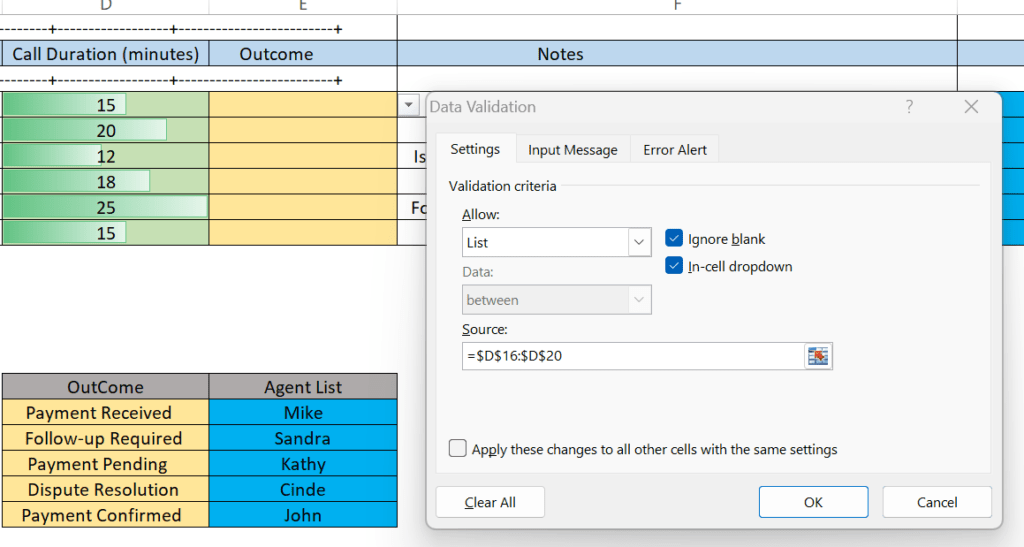
Step 4: Building Your Arsenal of Options
Now, it's time to arm your drop-down list with its arsenal of choices. You have two main options:
- Direct Entry: For short lists, you can simply type your options directly into the "Source" box, separating each one with a comma. Think of it as manually loading your crossbow with arrows
- External Troops: If your list resides elsewhere in your spreadsheet, click the little icon next to "Source" and select the cell range containing your options. This lets you leverage existing data like a well-stocked armory.
Step 5: Tweaking Your Tactics
The "Data Validation" window offers a treasure trove of customization options to fine-tune your drop-down list like a seasoned general:
- Show a Helpful Message: Check "Show input message" and enter a title and message that appears when users hover over the cell. Think of it as posting clear instructions for your troops.
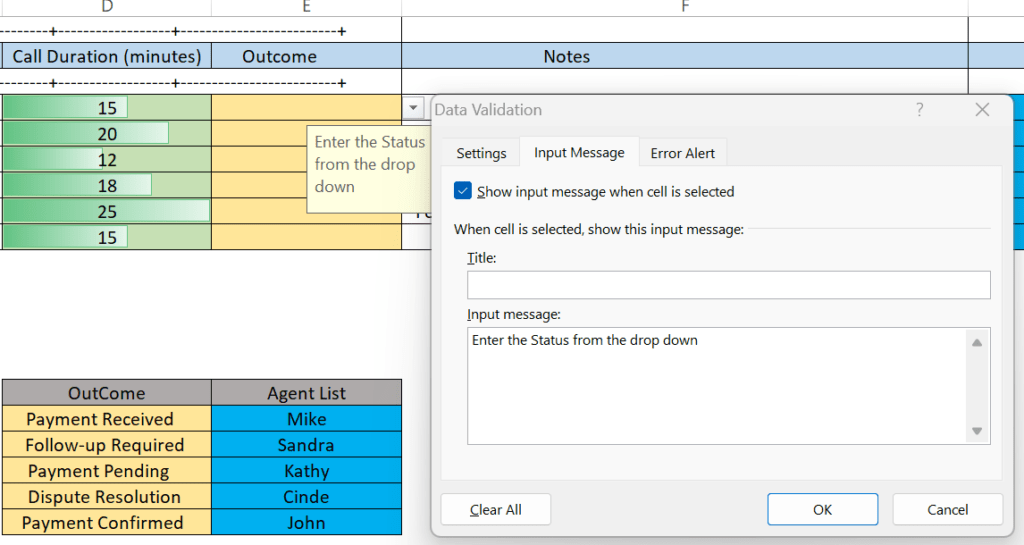
- Set Error Alerts: In the "Error Alert" tab, create custom messages and choose how Excel handles invalid entries. Imagine setting up tripwires and alarm bells for any rogue data that tries to sneak in.
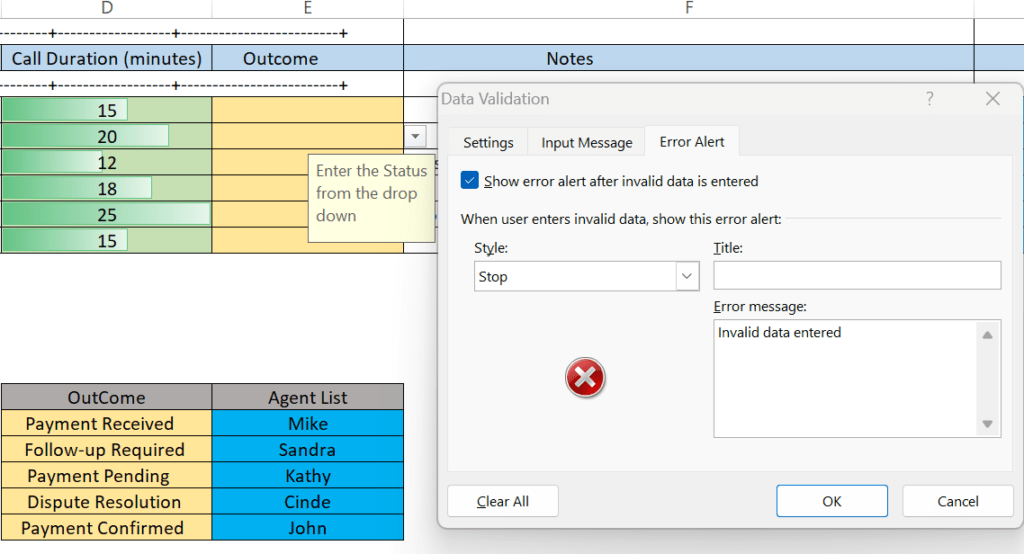
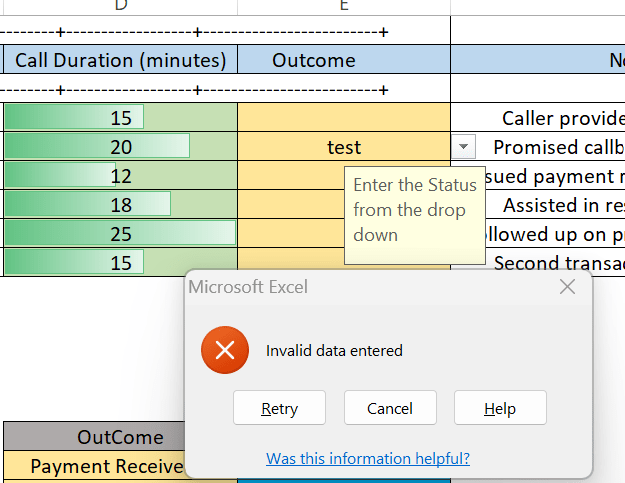
- Customize Drop-Down Appearance: The "Criteria" tab allows you to control what users see before opening the list. Think of it as designing the uniforms and banners for your drop-down list battalion.
Step 6: Deploy and Conquer!
Once you're satisfied with your customizations, click "OK" to deploy your drop-down list. It's now live and ready for action! Users can choose from your pre-defined options, ensuring consistent and accurate data entry. Imagine raising your victory flag as your spreadsheet transforms into a well-organized battlefield.
Bonus Tip: To copy your drop-down list to other cells, simply drag the fill handle while holding down the Ctrl key. Think of it as replicating your successful tactics across the spreadsheet.
FAQs:
Can I create drop-down lists with dynamic options?
Absolutely! You can use formulas in the "Source" box to generate dynamic lists based on other cell values. Think of it as having self-replenishing arrows in your quiver.
Can I have multiple drop-down lists in one cell?
Technically, no. But you can achieve a similar effect using a technique called dependent drop-down lists. Think of it as creating a chain of command where one list's selection determines the options available in the next.
How do I restrict user choices based on another cell's value?
Use data validation rules to set up conditional restrictions.
Can I create drop-down lists with checkboxes?
No, but you can create a similar effect using a combination of data validation and conditional formatting.
How do I copy a drop-down list to other cells?
Drag the fill handle while holding Ctrl.
How do I make a drop-down list case-insensitive?
Use the "UPPER" or "LOWER" function in the "Source" box to normalize text options.
How do I sort a drop-down list alphabetically?
Sort the source data range alphabetically.
How do I create a drop-down list with a search feature?
Use a combination of VBA code and a user form to create a searchable drop-down list.
Discover more from Shaynly
Subscribe to get the latest posts sent to your email.

You must be logged in to post a comment.