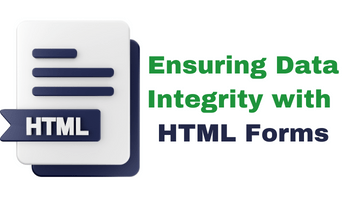Ensuring Data Integrity with HTML Forms
HTML form validation is a critical aspect of web development. It ensures that data submitted through web forms is accurate, complete, and secure. By implementing validation techniques, you not only enhance the quality of the data but also provide a better user experience by offering feedback to users in real-time. In this comprehensive guide, we'll explore the various aspects of HTML form validation, from basic built-in features to custom JavaScript validation.
The Importance of Form Validation
Imagine a web application where users can register by providing their email address and password. Without proper validation, users might submit incomplete or invalid email addresses, such as "user@.com" or "user@example". These issues can lead to a range of problems, including:
- Data Inaccuracy: Incomplete or invalid data can corrupt your database and lead to incorrect information being stored.
- Security Risks: Malicious users can exploit vulnerabilities in your system by submitting harmful data.
- User Frustration: Users may become frustrated if they receive errors after submitting a form, especially if they are not provided with guidance on how to correct the issues.
- Operational Inefficiency: Processing invalid or incomplete data can be time-consuming and inefficient.
To address these challenges, HTML offers various built-in validation techniques, which can be further enhanced with custom JavaScript validation.
Built-in HTML Form Validation
HTML5 introduced several attributes and features for form validation. These attributes can be added directly to form elements and help ensure data accuracy without the need for custom JavaScript. Let's explore some of the most commonly used built-in validation attributes:
1. Required Attribute
The required attribute specifies that a form field must be filled out before the form can be submitted. It's useful for ensuring that essential information is provided.
<label for="name">Name:</label>
<input type="text" id="name" name="name" required>2. Email and URL Input Types
HTML5 introduced input types specifically designed for common data formats, such as email addresses and URLs. These types automatically validate user input based on the expected format.
For email addresses:
<label for="email">Email:</label>
<input type="email" id="email" name="email" required>For URLs:
<label for="website">Website:</label>
<input type="url" id="website" name="website" required>3. Minimum and Maximum Values
For numeric inputs like dates or numbers, you can specify minimum (min) and maximum (max) values to restrict user input within a certain range.
<label for="age">Age:</label>
<input type="number" id="age" name="age" min="18" max="99" required>4. Pattern Attribute
The pattern attribute allows you to define a regular expression pattern that user input must match. This is a powerful way to enforce custom validation rules.
<label for="zipcode">Zip Code (5 digits):</label>
<input type="text" id="zipcode" name="zipcode" pattern="[0-9]{5}" required>5. Custom Error Messages
You can provide custom error messages for form elements using the setCustomValidity() method in JavaScript. This allows you to display user-friendly error messages when validation fails.
<label for="password">Password:</label>
<input type="password" id="password" name="password" required oninput="checkPassword()">
<div id="password-error" class="error-message"></div>
<script>
function checkPassword() {
const passwordInput = document.getElementById('password');
const errorDiv = document.getElementById('password-error');
const valid = passwordInput.value.length >= 8;
passwordInput.setCustomValidity(valid ? '' : 'Password must be at least 8 characters');
errorDiv.textContent = passwordInput.validationMessage;
}
</script>6. Checking Validity with JavaScript
To check the validity of a form element with JavaScript, you can use the checkValidity() method. This method returns true if the element's value is valid according to its attributes and constraints, and false otherwise.
<input type="email" id="email" name="email" required>
<button onclick="validateEmail()">Validate Email</button>
<script>
function validateEmail() {
const emailInput = document.getElementById('email');
if (emailInput.checkValidity()) {
alert('Email is valid!');
} else {
alert('Email is not valid.');
}
}
</script>Custom JavaScript Form Validation
While built-in HTML validation is useful for basic scenarios, more complex validation requirements often necessitate custom JavaScript validation. With custom validation, you have full control over the validation logic and can provide highly tailored feedback to users.
1. Event Listeners
Custom validation is typically performed using JavaScript event listeners. You can attach event listeners to form elements to check their validity as users interact with the form.
<label for="username">Username:</label>
<input type="text" id="username" name="username">
<div id="username-error" class="error-message"></div>
<script>
const usernameInput = document.getElementById('username');
const errorDiv = document.getElementById('username-error');
usernameInput.addEventListener('input', function() {
checkUsername();
});
function checkUsername() {
const username = usernameInput.value;
const valid = /* Your custom validation logic here */;
if (valid) {
usernameInput.setCustomValidity('');
errorDiv.textContent = '';
} else {
usernameInput.setCustomValidity('Username is not valid.');
errorDiv.textContent = 'Username is not valid.';
}
}
</script>2. Regular Expressions
Regular expressions (regex) are powerful tools for complex input validation. You can define specific patterns that user input must match. Here's an example of using regex to validate a date in the format "YYYY-MM-DD."
function isValidDate(input) {
const pattern = /^\d{4}-\d{2}-\d{2}$/;
return pattern.test(input);
}3. Custom Validation Functions
You can create custom validation functions for more complex validation scenarios. These functions can check multiple conditions and return true if the input is valid and false if it's not.
function isStrongPassword(input) {
// Custom password strength validation logic
return input.length >= 8 && /[A-Z]/.test(input) && /[0-9]/.test(input);
}4. Displaying Error Messages
When custom validation fails, it's important to provide clear error messages to users. You can dynamically update error messages based on the validation results.
function checkUsername() {
const username = usernameInput.value;
const valid = /* Your custom validation logic here */;
if (valid) {
usernameInput.setCustomValidity('');
errorDiv.textContent = '';
} else {
usernameInput.setCustomValidity('Username is not valid.');
errorDiv.textContent = 'Username is not valid.';
}
}Summary
HTML form validation is a crucial aspect of web development that ensures data accuracy, security, and user-friendliness. While HTML provides built-in validation attributes, custom JavaScript validation is often necessary for more complex scenarios. By combining both approaches, you can create forms that not only collect accurate data but also provide users with helpful feedback, improving their overall experience on your website. Mastering form validation is a fundamental skill for web developers, and it empowers you to create robust and user-centric web applications.
Related posts: