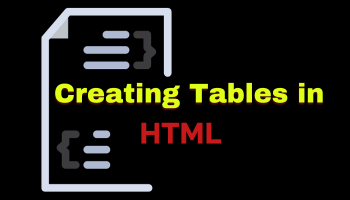HTML tables are a fundamental part of web development, allowing you to organize and display data in a structured format. They provide a powerful tool for presenting information in rows and columns, making content more digestible and accessible to users. In this comprehensive guide, we will explore the world of HTML tables, from basic structure to advanced techniques, best practices, and accessibility considerations.
1. Introduction to HTML Tables
HTML tables have been a part of web development since the early days of the internet. They are used to display data in a grid-like structure, where information is organized into rows and columns. Tables are widely employed for various purposes, such as displaying product specifications, financial data, sports scores, and more.
2. Basic Table Structure
To create a basic HTML table, you use a combination of elements: <table>, <tr>, <th>, and <td>. Here's a simple example of a table structure:
<table>
<tr>
<th>Header 1</th>
<th>Header 2</th>
</tr>
<tr>
<td>Data 1</td>
<td>Data 2</td>
</tr>
</table><table>: This element defines the table.<tr>: Stands for "table row" and is used to define a row within the table.<th>: Represents a table header cell. Typically, the header row contains these cells.<td>: Represents a standard data cell within the table.
3. Table Headers: <th>
In HTML tables, it's important to distinguish between table header cells (<th>) and regular data cells (<td>). The use of <th> elements in the header row provides semantic information to assistive technologies and improves accessibility.
<table>
<tr>
<th>Name</th>
<th>Age</th>
</tr>
<tr>
<td>John</td>
<td>30</td>
</tr>
</table>By using <th> for headers, you indicate that the content in these cells is a header for a column, making it easier for screen readers and other assistive technologies to interpret the table structure.
4. Table Rows and Data Cells: <tr> and <td>
Rows (<tr>) contain data cells (<td>) that hold the actual content of the table. Each <tr> element represents a new row in the table, and the <td> elements inside it represent the data for that row.
<table>
<tr>
<th>Product</th>
<th>Price</th>
</tr>
<tr>
<td>Laptop</td>
<td>$1000</td>
</tr>
<tr>
<td>Smartphone</td>
<td>$500</td>
</tr>
</table>5. Spanning Rows and Columns
Sometimes, you may need to merge cells to span multiple rows or columns. You can achieve this using the rowspan and colspan attributes.
<table>
<tr>
<th>Product</th>
<th>Price</th>
</tr>
<tr>
<td>Laptop</td>
<td rowspan="2">$1000</td>
</tr>
<tr>
<td>Accessories</td>
</tr>
</table>In this example, the second cell in the "Price" column spans two rows, effectively merging with the cell below it.
6. Table Captions
HTML tables can include a caption using the <caption> element. A caption provides a brief description or title for the table.
<table>
<caption>Monthly Expenses</caption>
<tr>
<th>Category</th>
<th>Amount</th>
</tr>
<tr>
<td>Rent</td>
<td>$1000</td>
</tr>
</table>Captions are typically placed at the top of the table, and they contribute to the table's accessibility by providing context.
7. Styling Tables with CSS
You can use CSS to style tables, changing their appearance to match your website's design. CSS allows you to control aspects such as borders, spacing, background colors, and text formatting.
table {
border-collapse: collapse;
width: 100%;
}
th, td {
border: 1px solid #ddd;
padding: 8px;
text-align: left;
}This CSS snippet sets a border for table cells and aligns text to the left. Adjust these styles to suit your design preferences.
Styled Table Example
| Name | Age | Country |
|---|---|---|
| John Doe | 30 | USA |
| Jane Smith | 25 | Canada |
| Maria García | 28 | Spain |
8. Responsive Tables
In today's mobile-first web, creating responsive tables is essential. Tables can become challenging to read on small screens. Consider using CSS techniques like media queries and horizontal scrolling for wide tables to ensure they display well on all devices.
@media screen and (max-width: 600px) {
table {
overflow-x: auto;
}
}9. Accessible Tables
Accessibility is a critical aspect of web development. To make tables accessible:
- Use semantic HTML elements (<th>, <caption>) to provide structure.
- Include appropriate alternative text for images within tables.
- Ensure text contrast for legibility.
- Use ARIA roles and attributes for complex tables.
- Test your tables with screen readers and accessibility tools.
10. Common Table Use Cases
Tables have a wide range of use cases on the web:
- Data Tables: For displaying datasets and tabular information.
- Pricing Tables: Often used on e-commerce websites to compare product features and prices.
- Event Calendars: To display schedules and events.
- Scoreboards and Leaderboards: Displaying game scores or rankings.
- Responsive Email Layouts: Used in HTML email templates to ensure consistent layout across email clients.
11. Conclusion
HTML tables are versatile tools for presenting structured data on the web. By following best practices, you can create tables that are both visually appealing and accessible to all users. Remember to use semantic elements, distinguish headers with <th>, and apply CSS for styling and responsiveness. Regular testing and adherence to accessibility guidelines will ensure that your tables enhance the user experience on your website.
Mastering the art of creating effective and accessible HTML tables takes practice, but the results are well worth the effort. Whether you're building data dashboards, e-commerce sites, or informational resources, tables remain a valuable tool in your web development arsenal.