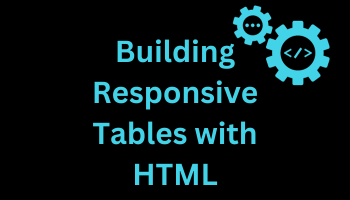Building Responsive Tables with HTML
Tables have long been a fundamental element of web design, serving as a way to organize and present data. However, with the advent of mobile devices and the increasing need for responsive web design, traditional HTML tables have posed challenges. Responsive tables have emerged as a solution to this problem, allowing tables to adapt gracefully to various screen sizes. In this comprehensive guide, we will explore the concept of responsive tables in HTML, their importance, and how to create them effectively.
Why Responsive Tables Matter
Before delving into the technical aspects of creating responsive tables in HTML, let's understand why they are essential in today's web design landscape.
1. Mobile Optimization
The proliferation of smartphones and tablets has fundamentally changed how people access the internet. Websites must be optimized for a variety of screen sizes to ensure a seamless user experience. Responsive tables are a crucial component of this optimization process, as they allow complex data to remain accessible and comprehensible on small screens.
2. Improved User Experience
Responsive tables enhance the overall user experience by preventing the need for excessive scrolling or zooming in and out to view content. They make it easier for users to access information, which can lead to increased engagement and lower bounce rates.
3. Accessibility
Web accessibility is a priority for modern web design. Responsive tables can be designed with accessibility in mind, ensuring that all users, including those with disabilities, can interact with and understand the data presented in tables.
Creating Responsive Tables in HTML
Now that we've established the importance of responsive tables, let's dive into the process of creating them in HTML. There are several approaches to achieve responsiveness in tables, depending on your specific requirements. Here, we'll explore three common methods:
1. Using CSS Media Queries
One of the most popular ways to create responsive tables is by utilizing CSS media queries. This method involves defining different styles for your table based on screen size breakpoints. Here's a step-by-step guide:
a. Define your HTML table structure:
<table>
<thead>
<tr>
<th>Header 1</th>
<th>Header 2</th>
<th>Header 3</th>
</tr>
</thead>
<tbody>
<tr>
<td>Data 1</td>
<td>Data 2</td>
<td>Data 3</td>
</tr>
<!-- More rows -->
</tbody>
</table>b. Create CSS styles for different screen sizes:
/* Default styles for larger screens */
table {
width: 100%;
}
/* Styles for smaller screens using a media query */
@media (max-width: 768px) {
table {
width: 100%;
}
th, td {
display: block;
}
th {
text-align: left;
}
}In this example, the table will take up the full width of the container by default. When the screen width is less than or equal to 768 pixels, the table headers (th) and data cells (td) will be displayed as block elements, allowing them to stack on top of each other for better mobile viewing.
2. Using Horizontal Scrolling
Another approach to responsive tables is to allow horizontal scrolling on small screens. This is suitable for tables with many columns that can't be easily accommodated within the screen width. Here's how to implement it:
a. Define your HTML table structure:
<div class="table-container">
<table>
<thead>
<tr>
<th>Header 1</th>
<th>Header 2</th>
<th>Header 3</th>
<!-- More headers -->
</tr>
</thead>
<tbody>
<tr>
<td>Data 1</td>
<td>Data 2</td>
<td>Data 3</td>
<!-- More data -->
</tr>
<!-- More rows -->
</tbody>
</table>
</div>b. Apply CSS styles for scrolling:
.table-container {
overflow-x: auto;
}
table {
width: 100%;
min-width: 600px; /* Adjust as needed */
}
th, td {
padding: 8px 12px;
}
/* Optional: Highlight header on hover for better UX */
th:hover {
background-color: #f0f0f0;
}In this example, the table is placed within a container with horizontal scrolling (overflow-x: auto). The table itself has a minimum width to ensure it remains readable. Users can scroll horizontally to view the hidden content on smaller screens.
3. Using CSS Frameworks
Responsive CSS frameworks like Bootstrap and Foundation provide pre-built styles and classes for creating responsive tables with ease. These frameworks are widely adopted in web development for their simplicity and effectiveness. Here's an example using Bootstrap:
a. Include the Bootstrap CSS and JavaScript in your HTML:
<link rel="stylesheet" href="https://maxcdn.bootstrapcdn.com/bootstrap/4.5.2/css/bootstrap.min.css">
<script src="https://ajax.googleapis.com/ajax/libs/jquery/3.5.1/jquery.min.js"></script>
<script src="https://cdnjs.cloudflare.com/ajax/libs/popper.js/1.16.0/umd/popper.min.js"></script>
<script src="https://maxcdn.bootstrapcdn.com/bootstrap/4.5.2/js/bootstrap.min.js"></script>b. Define your responsive table using Bootstrap classes:
<div class="table-responsive">
<table class="table">
<thead>
<tr>
<th>Header 1</th>
<th>Header 2</th>
<th>Header 3</th>
<!-- More headers -->
</tr>
</thead>
<tbody>
<tr>
<td>Data 1</td>
<td>Data 2</td>
<td>Data 3</td>
<!-- More data -->
</tr>
<!-- More rows -->
</tbody>
</table>
</div>Bootstrap's .table-responsive class ensures that the table adapts to various screen sizes, providing horizontal scrolling on smaller screens when needed.
Best Practices for Responsive Tables
While creating responsive tables, it's essential to follow best practices to ensure a seamless user experience. Here are some tips to keep in mind:
1. Prioritize Mobile-First Design
Start with the smallest screen size and work your way up when designing responsive tables. This approach ensures that your tables are optimized for mobile devices and progressively enhance for larger screens.
2. Use Semantic HTML
Always use semantic HTML elements for tables, such as <table>, <thead>, <tbody>, <th>, and <td>. Semantic markup improves accessibility and makes your tables more understandable to search engines and assistive technologies.
3. Keep Content Concise
On smaller screens, space is limited. Be concise with your table content, and consider hiding non-essential columns or providing summary information when possible.
4. Test Across Devices
Test your responsive tables on various devices and browsers to ensure they function correctly and look good on all screens. Use browser developer tools to simulate different screen sizes during testing.
5. Implement Accessibility Features
Ensure that your responsive tables are accessible to all users. Use proper table headers, provide alternative text for data visualization, and test your tables with screen readers to verify accessibility.
Conclusion
Responsive tables are a crucial element of modern web design, allowing websites to adapt gracefully to different screen sizes and devices. By following the methods and best practices outlined in this comprehensive guide, you can create responsive tables in HTML that enhance user experience and accessibility. Whether you choose to use CSS media queries, horizontal scrolling, or responsive CSS frameworks, the goal remains the same: to make complex data tables accessible and user-friendly across the diverse landscape of digital devices.